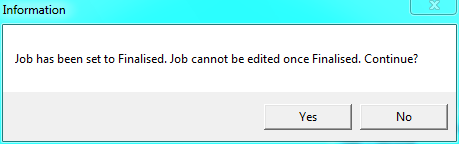Technical Tip
2.8 Feature
If Micronet has been configured to prevent stock from going negative and the quantity of an item on the job has resulted in a negative stock on hand quantity, the List of Items Causing Negative Stock screen displays. Refer to "Dealing with Negative Stock (v2.8)".